Catch Me
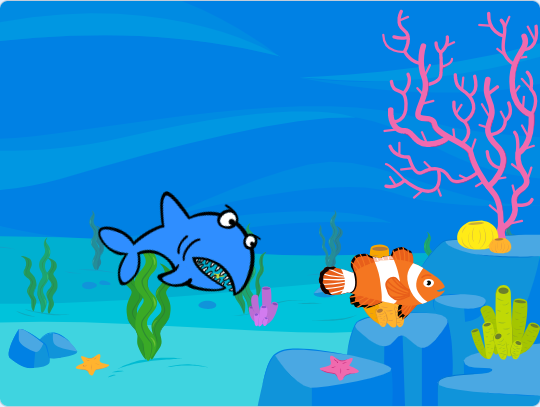
In this game you are a little fish and you try to escape the big dangerous shark. Can you do it?
| Figuren | 2 |
| Skripte | 8 |
| Variablen | 0 |
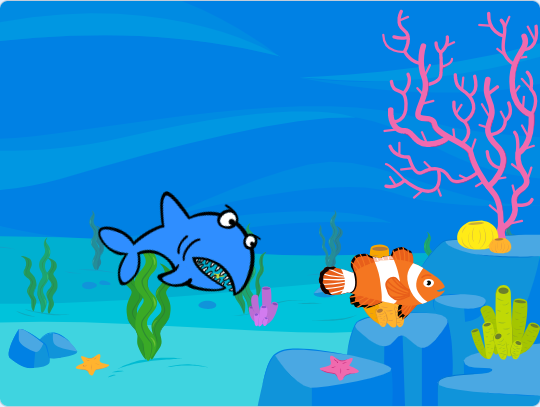
In this game you are a little fish and you try to escape the big dangerous shark. Can you do it?
| Figuren | 2 |
| Skripte | 8 |
| Variablen | 0 |
You need to decide what your stage should look like. First of all we need to build our underwater world where our fishes live. Click on Select backdrop from library on the bottom left and choose your background image, for example the underwater1.
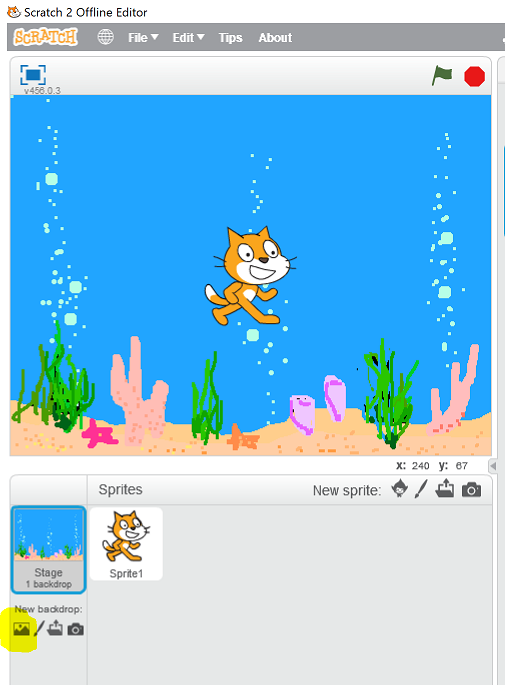
The next step is to delete the Scratchy sprite with the name Sprite1, by right-clicking on it and selecting delete.
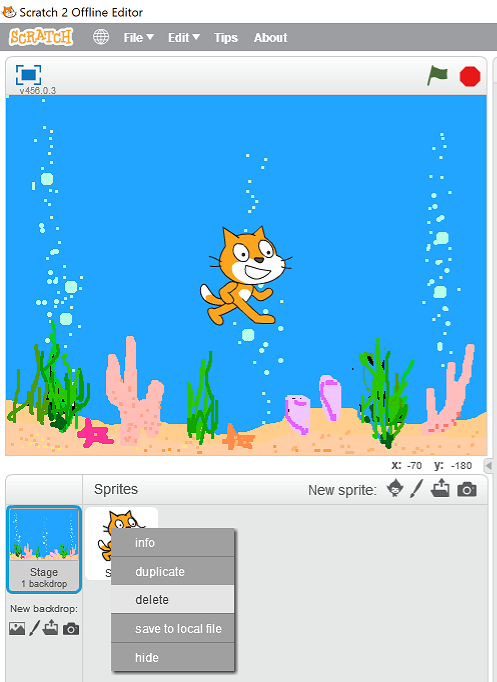
Now we need to add the fish as well as the shark we are trying to escape from to our scene. To do so, click on Choose sprite form Library and add the fish and shark sprite. Of course you could choose different characters, for example a bug escaping a bird or a person escaping a lion. It’s all up to your creativity.
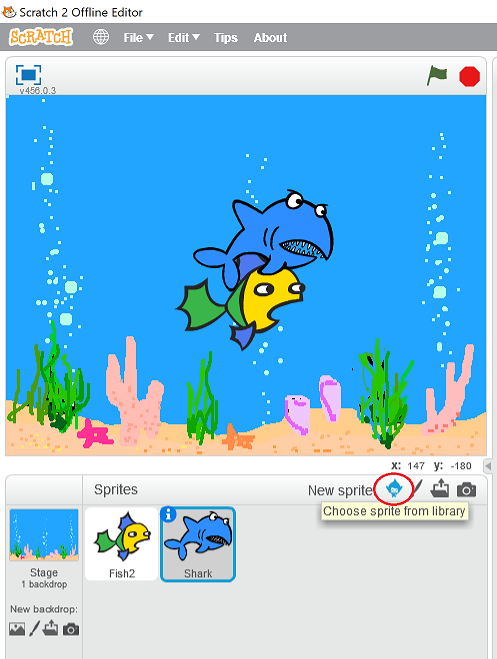
Currently the fish sprite is the same size as the shark sprite. To make the little fish actually smaller than the big shark, we have to resize the fish sprite. To do so, select the fish sprite, so it is highlighted with a blue border. Now click on the Costumes tab, select the fish and resize it.
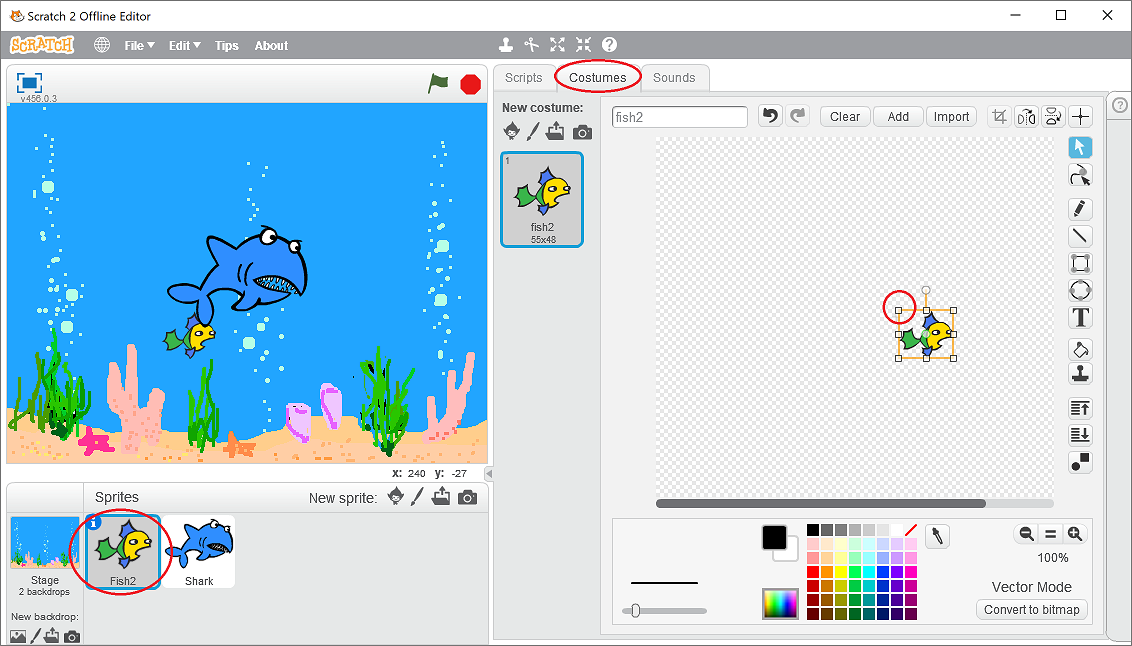
To make the fish rotate at the correct point when he’s turning around, you have to define the rotation point by selecting the center pint tool on the top right corner and click at the center of your fish sprite.
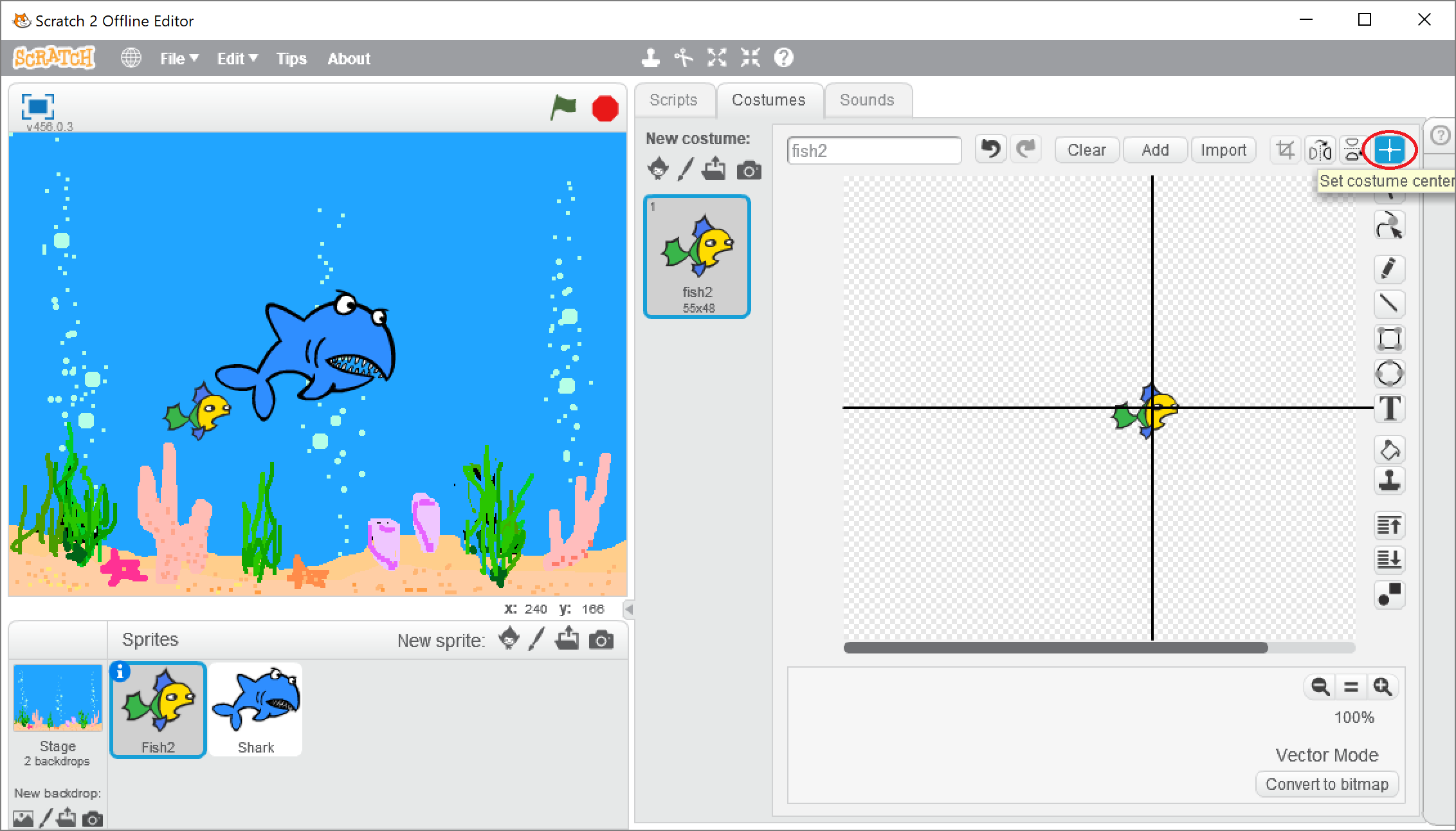
To make it easier for you to use the sprites later on, just give them custom names like Bad Shark and Me by clicking on the blue i on the top left corner of the selected sprite.
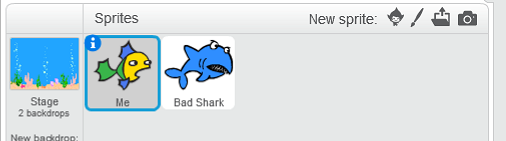
To make the fish move up, down, left and right you need to build the scripts that controls the fish
• First, select the fish sprite.
• Select the Script tab and use the when … key pressed action from the Events category.
• Then add the point in direction … action from the Motion category to turn the fish into the right direction.
• Afterwards use the move …steps to move the Sprite.
For up arrow: direction 0 degrees, 10 steps.
For down arrow: direction 180 degrees, 10 steps.
For left arrow: direction -90 degrees, 10 steps.
For right arrow: direction 90 degrees, 10 steps.
the more steps you choose the faster does your character move.
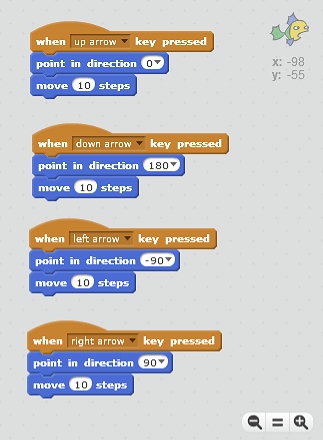
Now it’s time to move the shark around the scene.
• Select the shark sprite, so it is highlighted with a blue border.
• Switch to the Scripts tab.
• Here we use the when … clicked event.
• Add the forever action from the Control category.
• Move the shark with the move 10 steps, wait 0.1 secs, if on edge, bounce und turn … degrees
• To make the game more exciting we will use a random number to define how many degrees the shark should turn. In this case we use the pick random 1 to 10 action from the Operators category. Drag the action directly over the number 10 from the turn … degrees action.
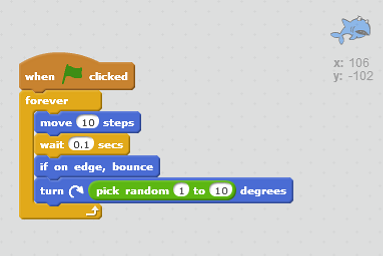
When the shark touches the fish, the fish should be hidden and repositioned to the left top corner.
• Select the fish sprite.
• Within the Scripts tab we now add the repositioning logic.
• Again drag the when … clicked action from the Events category onto your scripts area.
• Use the go to x: … , y: … action from the Motion category to set the initial position on the top left corner x: -230 y: 170, and add the show action from the Looks category.
• If the fish touches the shark sprite (Control if … then - Sensing touching …), then send a message (Events broadcast …), hide, wait 5 secs, show ans set the initial position go to x: -230, y: 170. Finally show the player a message with the say … for … secs from the Looks category.
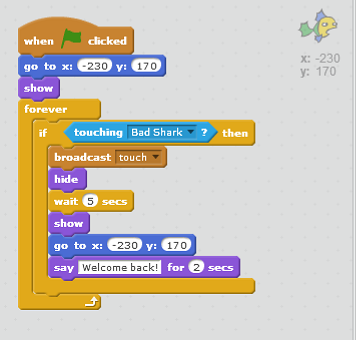
When the shark catches the fish, he should snap twice and the game is over.
• Select the shark sprite.
• Switch to the Script Tab and tell the player that he is “game over!”.
• Events - when i receive … and Looks - say “game over!” for 4.5 secs.
• Drag in the when i receive … event a second time and add the Control - repeat … action.
• To make the shark snap, a couple of different versions of the shark are available under the Costumes tab. Add the following actions within the repeat loop: switch cosume to shark-b, wait 0.3 secs, switch cosume to shark-a, wait 0.3 secs
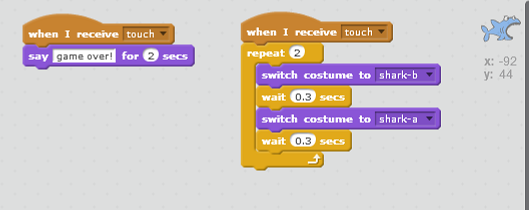
You can download and try an already completed version of this game here.